Adding labels to a data series
Add values onto your graph components
Open the level of the component you wish to edit and select the ‘display options’ icon (Refer to Component Builder Layout). In order to add labels to a data series, select the check box as shown. The label options will appear below. Select the appropriate options to give the best visual appearance on the component. Click apply to preview results and OK when finished. Don’t forget to save the results
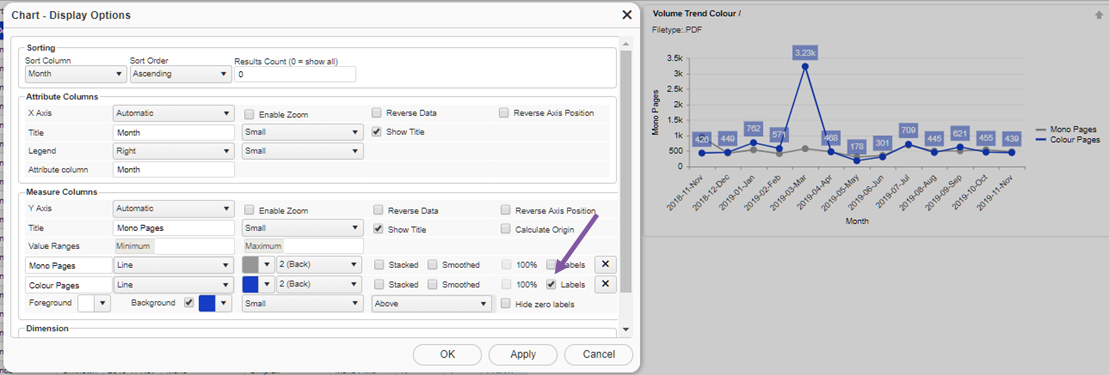
Next Article - Changing the colour of a graph