Copying a component
It is possible to create new components based on existing components by duplicating them.
This enables you to create multiple similar components very quickly.
To copy a component:
1 Open an existing component.
2 Select the Save As icon.
3 Create new file name for duplicate component.
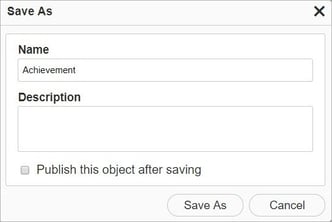
4 Click the Save As button.
This enables you to create multiple similar components very quickly.
To copy a component:
1 Open an existing component.
2 Select the Save As icon.
3 Create new file name for duplicate component.
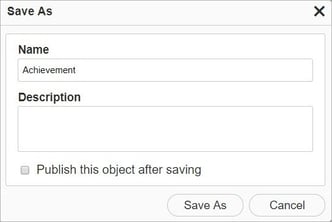
4 Click the Save As button.
5 This will create a copy of the component and make this the live component.