Creating a Parent-Child dashboard
Understanding Parent-Child dashboards
This section describes the creation of Parent-Child dashboards. It concentrates on the aspects which are different to the construction of any other dashboard type as described in creating a dashboard.
There is only ever a single component present on a Parent-Child dashboard. The components are just standard components with component drilldowns. They are not special and will only act as Parent-Child when displayed on a Parent-Child Dashboard.
The Parent-Child Dashboard is presented as a single copy of the Parent component (the top level) and multiple copies of the Child component (the first level of component drilldown).
If you can imagine a single component with a single drilldown. Example:
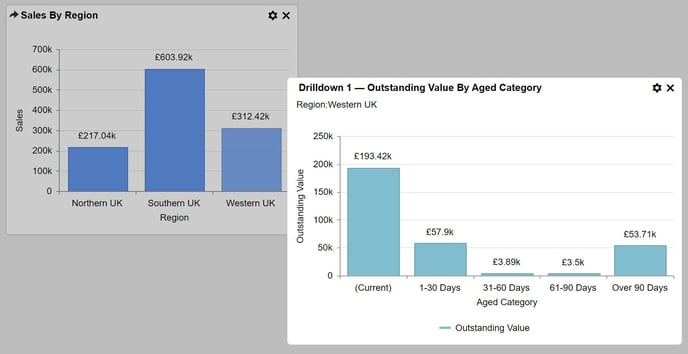
This is basically the parent and the child. When the component is placed on a Parent-Child Dashboard the system allows you to display one parent plus many copies of the first level drilldown (children). This allows side-by-side comparisons of data to be made. Example:
If you can imagine a single component with a single drilldown. Example:
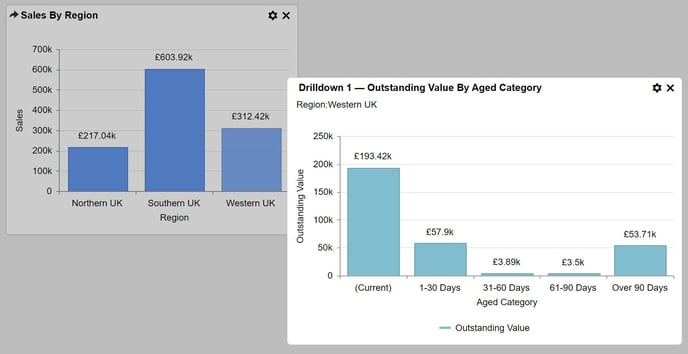
This is basically the parent and the child. When the component is placed on a Parent-Child Dashboard the system allows you to display one parent plus many copies of the first level drilldown (children). This allows side-by-side comparisons of data to be made. Example:
Example:
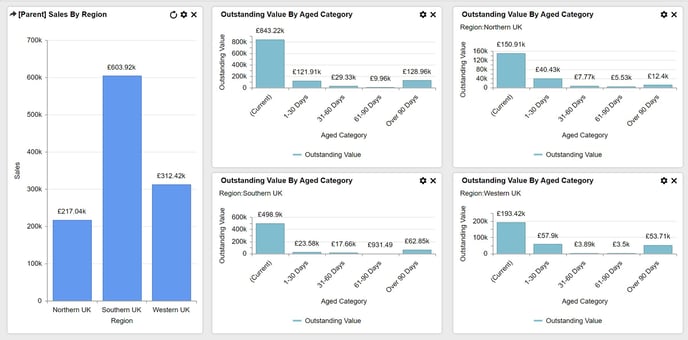
A parent component can be identified by the [Parent] text next to the component title. Child components are the first level of component drilldown created beneath by the designer of the component.
The child components display the value clicked-on in the parent component. Click the parent 'column' then click on the child component to display the drilldown data. Repeat...
In the above screenshots, the blue bar graph on the left is the parent and represents 'Sales By Region'. The lighter blue bar charts on the right are the child components and represent 'Outstanding Value by Aged Category' as a whole and for each Region.
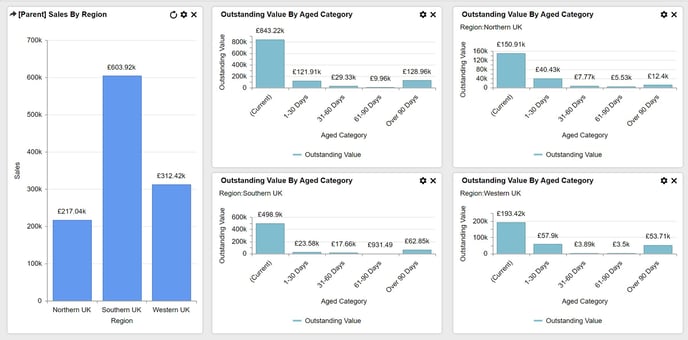
A parent component can be identified by the [Parent] text next to the component title. Child components are the first level of component drilldown created beneath by the designer of the component.
The child components display the value clicked-on in the parent component. Click the parent 'column' then click on the child component to display the drilldown data. Repeat...
In the above screenshots, the blue bar graph on the left is the parent and represents 'Sales By Region'. The lighter blue bar charts on the right are the child components and represent 'Outstanding Value by Aged Category' as a whole and for each Region.
Creating a Parent-Child dashboard
Parent-Child dashboard construction is a little different to creating a Standard or Master Detail dashboard. Firstly it is only possible to select a single component to add to a Parent Child dashboard, all subsequent components added will be child components which are just multiple copies of the first level of component drilldown.
To create a Parent-Child dashboard:
1 Create a new component with at least one level of drilldown present.
2 From the main menu select Dashboard Builder > New Dashboard.
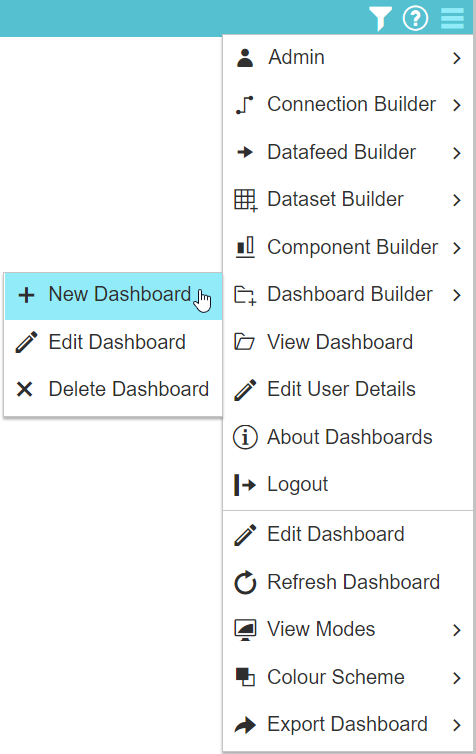
3 Select the 'Parent Child' dashboard type, Colour Scheme (Light/Dark), Font Size (Small Medium large), Refresh interval, Background Image and Component Transparency.
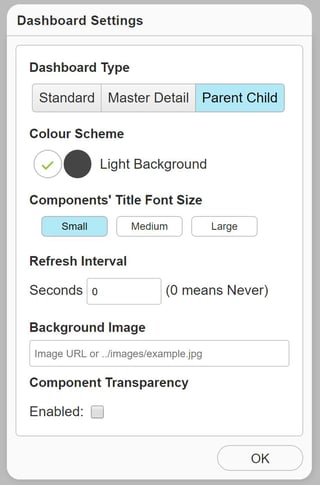
4 Select the parent component from the Component Navigator. Note that this is just a normal component and only components having component drilldowns will be displayed in the navigator. Only one component can be selected at this stage and the Parent component will now be shown on the dashboard.
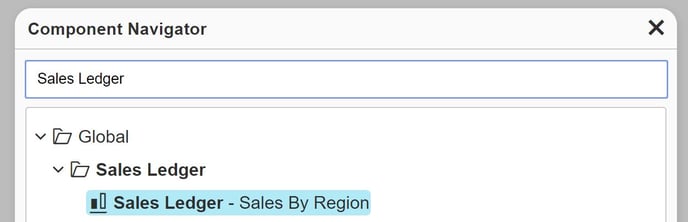
5 Select the Add Component icon as many times as you would like to add child components to the dashboard. The first drilldown component of the Parent component will automatically be added to the dashboard multiple times. These are the Child Components.
icon as many times as you would like to add child components to the dashboard. The first drilldown component of the Parent component will automatically be added to the dashboard multiple times. These are the Child Components.
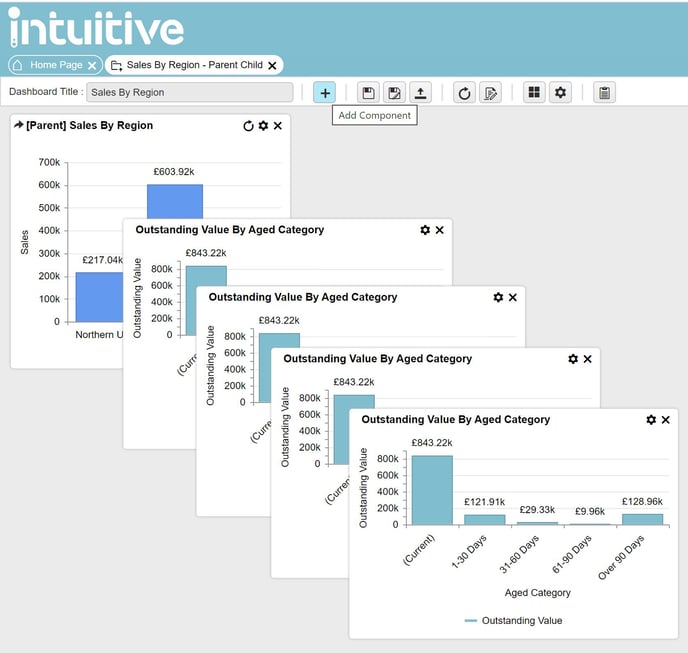
4 Resize and Reposition the components using the settings Icon or just drag-and-drop the components and resize from the corners.
Icon or just drag-and-drop the components and resize from the corners.
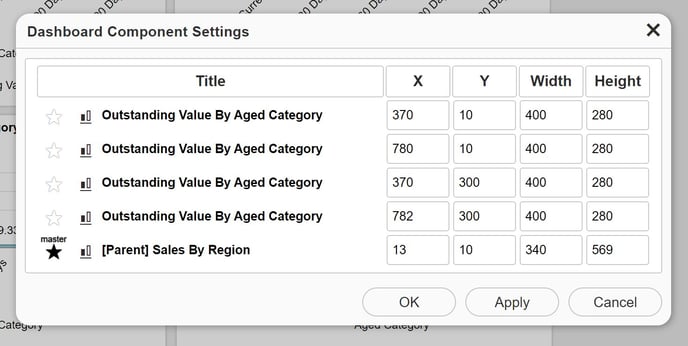
5 Save the Dashboard using the Save icon.
icon.
To create a Parent-Child dashboard:
1 Create a new component with at least one level of drilldown present.
2 From the main menu select Dashboard Builder > New Dashboard.
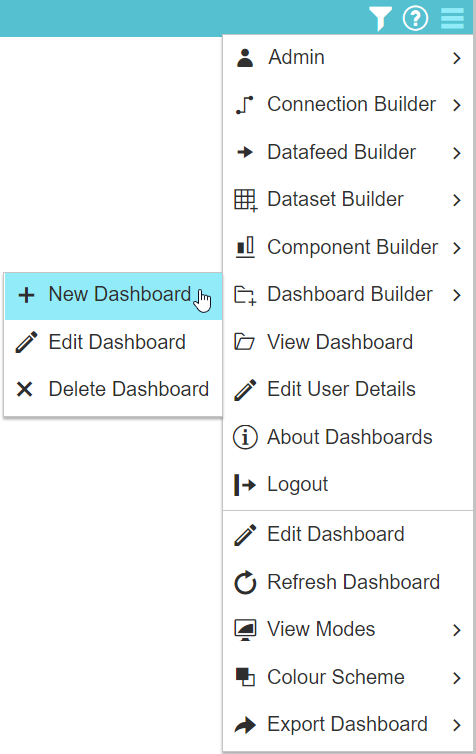
3 Select the 'Parent Child' dashboard type, Colour Scheme (Light/Dark), Font Size (Small Medium large), Refresh interval, Background Image and Component Transparency.
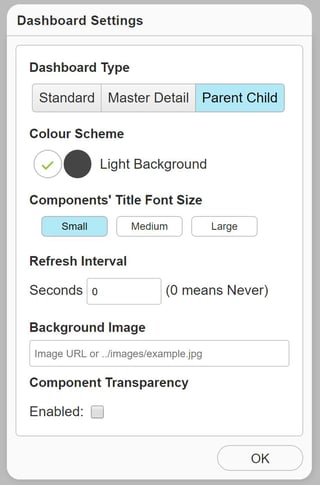
4 Select the parent component from the Component Navigator. Note that this is just a normal component and only components having component drilldowns will be displayed in the navigator. Only one component can be selected at this stage and the Parent component will now be shown on the dashboard.
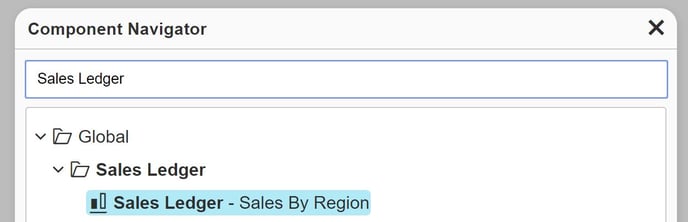
5 Select the Add Component
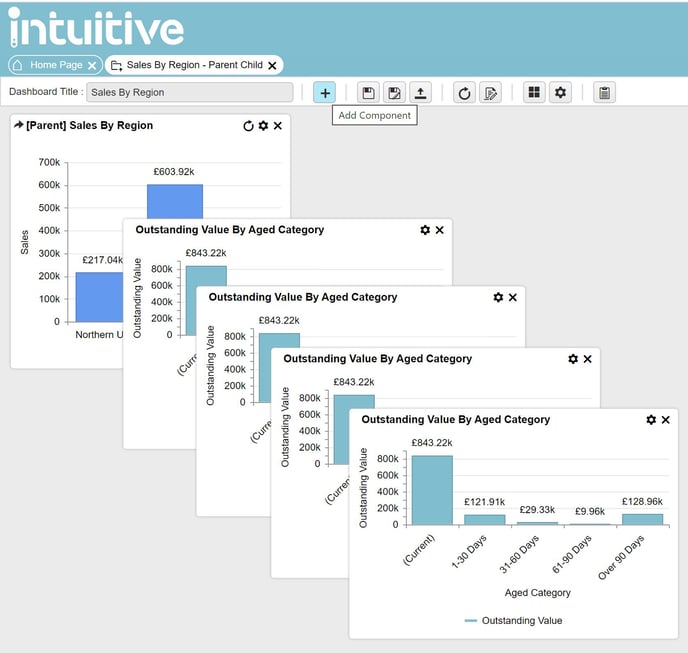
4 Resize and Reposition the components using the settings
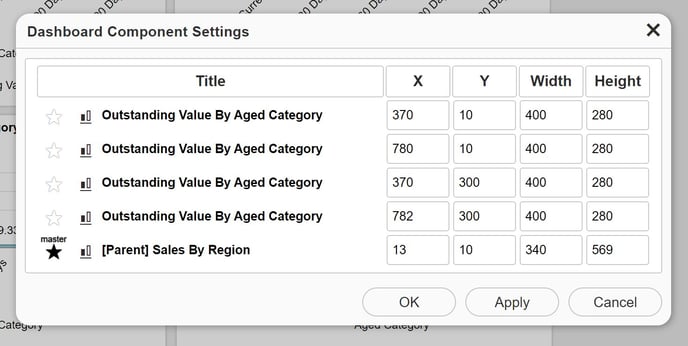
5 Save the Dashboard using the Save