Configuring a URL drillout
Multiple dataset columns can be selected to be substitued into the drillout URL.
To choose the dataset columns for drillouts
1 Create a drillout component using the drillout Icon:
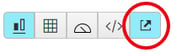
2 Drag across one or more attribute columns from the dataset. These will form the URL parameters addressable as {0}, {1}...
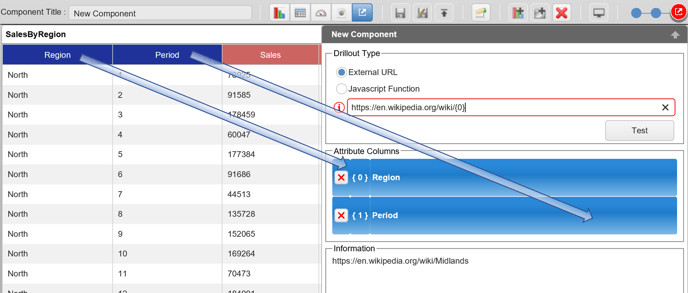
3 Specify the drillout URL. When typing the target URL, just substitute {0} or {1} etc. into the URL as place-markets for the parameters. An example search on wikipedia is shown below with {0} substituted for the region selected.
To choose the dataset columns for drillouts
1 Create a drillout component using the drillout Icon:
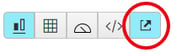
2 Drag across one or more attribute columns from the dataset. These will form the URL parameters addressable as {0}, {1}...
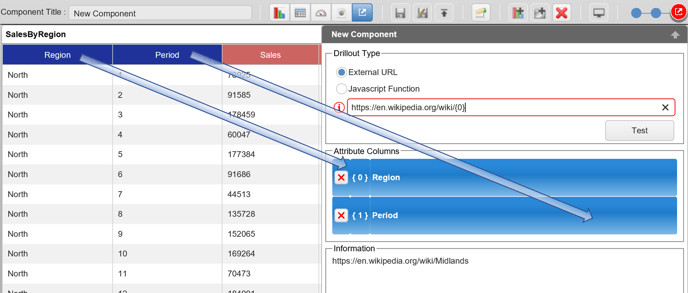
3 Specify the drillout URL. When typing the target URL, just substitute {0} or {1} etc. into the URL as place-markets for the parameters. An example search on wikipedia is shown below with {0} substituted for the region selected.
Example:
https://en.wikipedia.org/wiki/{0}
Equates to a drillout URL including whatever region you have selected (Also see Information section above):
https://en.wikipedia.org/wiki/Midlands
4 Select the Test button to ensure the URL call functions correctly.
https://en.wikipedia.org/wiki/{0}
Equates to a drillout URL including whatever region you have selected (Also see Information section above):
https://en.wikipedia.org/wiki/Midlands
4 Select the Test button to ensure the URL call functions correctly.