Creating Internal users - V5.3 onwards
V5.3 Includes enhanced security filtering
For many installations the default setup will use internal authentication for users and passwords. This means that users and passwords are managed and controlled by the dashboard software.
To create a new internal user:
Applies to v.5.3 onward.
1 Access the user administration screen from Main Menu > Admin > Users.
2 Select New User using the ![]() icon on the toolbar.
icon on the toolbar.

3 Fill in the relevant user details and assign a user role.
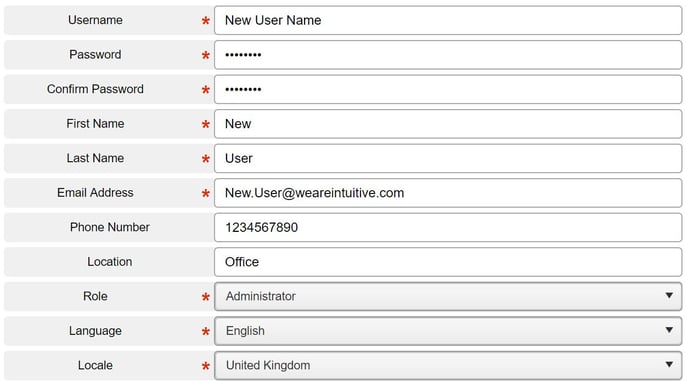
4 Activate User and Group Security Filters for the user (if any).
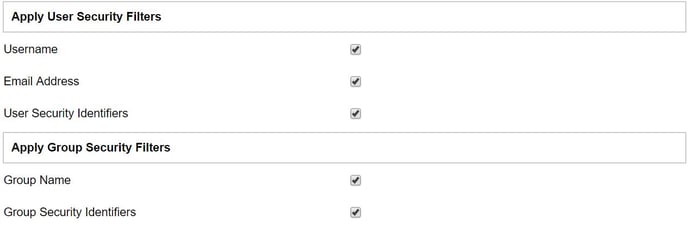
5 Following, you can assign group access so that the user will be able to see and use the published entities in the selected groups. You can select groups from the tree view on the right hand side of the screen.

6 Once done, ensure to Save your changes using the ![]() icon. To stop editing, select the Cancel
icon. To stop editing, select the Cancel ![]() icon.
icon.
Note: By selecting the relevant option from the toolbar, it is possible to:

- Search for user
- Add new user
- Copy user
- Edit user
- Reset user password
- Reassign user entities
- Delete user
- View activity log