Publishing a dashboard
Publishing dashboards to the group structure allows users with membership of those groups to view or edit them. If a dashboard isn't published then only the creator of the dashboard has access to it and it will reside in the user's 'Unpublished' area.
For a more detailed explanation of publication please see Understanding the Publication Process.
To publish a dashboard
1 Select the Publish Dashboard icon:
icon:
For a more detailed explanation of publication please see Understanding the Publication Process.
To publish a dashboard
1 Select the Publish Dashboard
2 Select the Groups(s) that you wish to publish the dashboard into. Multiple selections can be made. i.e. Healthcare and Sales.
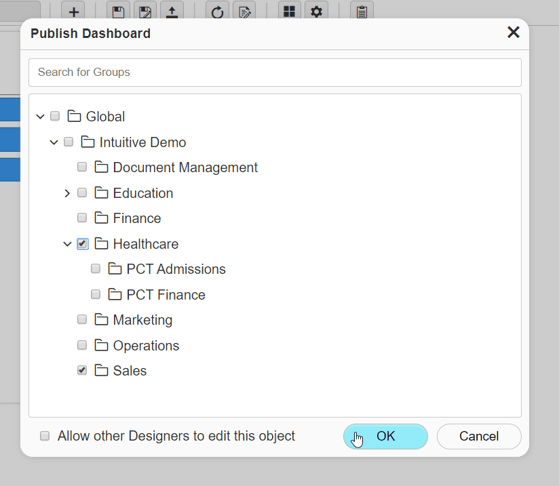
3 If required, tick the 'Allow other designers to edit this object'.
Dashboards can be published to multiple groups simultaneously. Optionally, you can make the dashboard editable by other designers and administrator by ticking the “Allow other Designers to edit this object” tickbox. Then click OK.
4 To unpublish a dashboard, jus untick all of the groups that a dashboard has been published to. The Dashboard will then re-appear in the users 'Unpublished' area.