Publishing and closing a component
Components saved in the personal unpublished group of the designer cannot be seen or used for dashboard construction by other designers. To make components accessible to other users, they must first be published into a group.
To publish and close a component:
1 Select the Publish Component icon:
2 Select the location(s) of component in file tree. Multiple selections can be made.
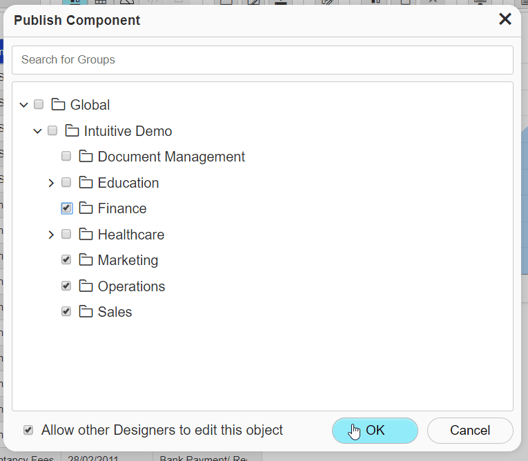
3 If required allow other designers to edit.
4 Click the OK button.
More detailed information about publication is available in the topic Understanding the publication process.
Now that the component is published, this completes the necessary steps required to create a component and the component builder tab can now be closed down.
To close a component:
1 Click the x icon on the component builder tab.

Now that you have completed building a component, you can repeat the process to build more components. Once you have the components you need, you can begin to Create dashboards.
To publish and close a component:
1 Select the Publish Component icon:
2 Select the location(s) of component in file tree. Multiple selections can be made.
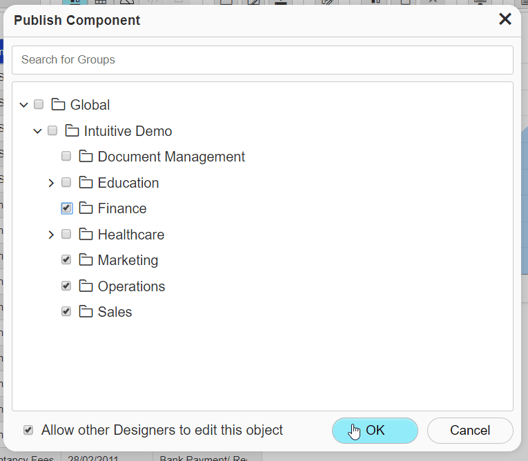
3 If required allow other designers to edit.
4 Click the OK button.
More detailed information about publication is available in the topic Understanding the publication process.
Now that the component is published, this completes the necessary steps required to create a component and the component builder tab can now be closed down.
To close a component:
1 Click the x icon on the component builder tab.

Now that you have completed building a component, you can repeat the process to build more components. Once you have the components you need, you can begin to Create dashboards.