"Unable to connect to the database" during Intuitive Dashboard Installation
When entering in the SQL server information during the installation process, the above error is received when testing the connection.
This can be down to one or more reasons, but we'll detail them below:
1. Check the SQL instance name on the server, if you leave the default "." during the install but the SQL instance is named anything other than "MSSQLSERVER", it won't be able to connect. Please insert the name of the SQL instance itself into this field, i.e. SQLEXPRESS, if the SQL instance is installed and configured locally.
You can check the SQL instance name by logging onto the server where this SQL instance has been installed, opening Services (Pressing the Windows key+R, typing in services.msc) navigating to "SQL Server" and noting the name in brackets.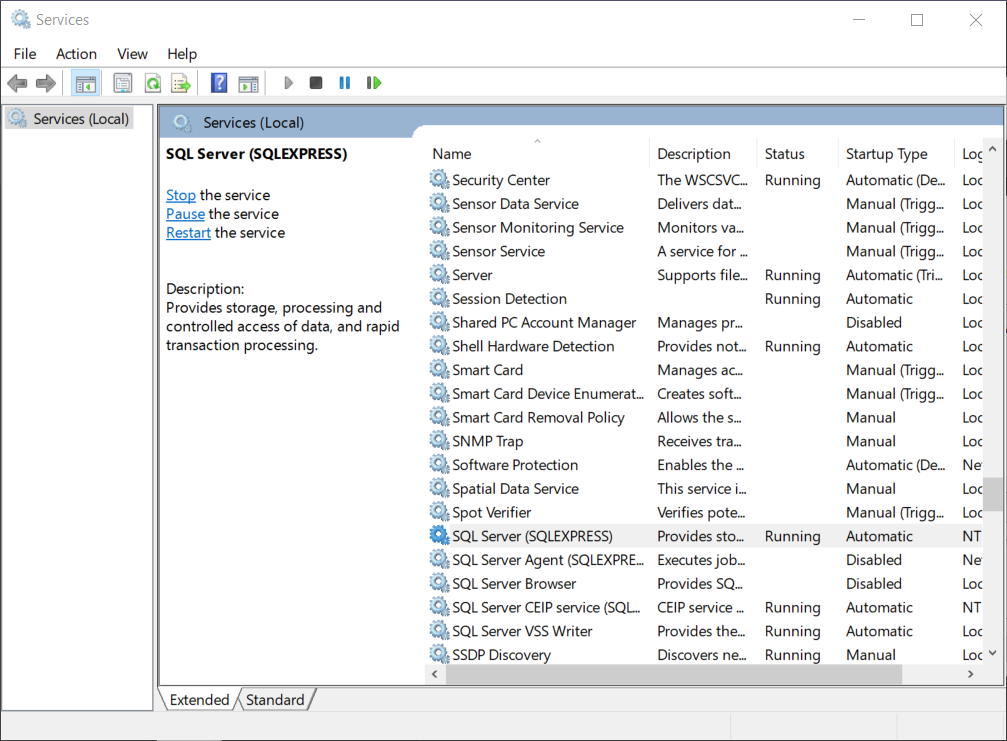 2. The SQL Server service may be in the 'stopped' state, so please start the service back and test the connection again.
2. The SQL Server service may be in the 'stopped' state, so please start the service back and test the connection again.
3. You may be unable to reach this external SQL server by its hostname, one alternative is to use its IP address in the field.
4. Ensure the user you are testing the connection with has the "db_owner" right on the Intuitive database. Alternatively, you can assign the "sa" role to your account.