Viewing a Master-Detail dashboard
A Master-Detail dashboard contains a master component, signified by the text [Master] within the component title, which controls the content of the other components on the dashboard. Upon viewing a Master-Detail dashboard the top of the screen will display the words "Master-Detail Dashboard" in the advice panel.
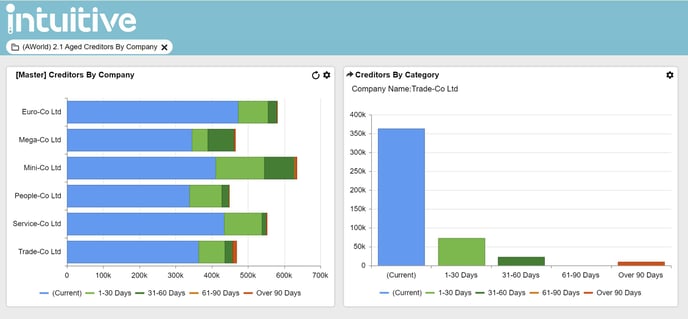
By selecting one of the values on the master component, the other components within the dashboard are automatically filtered according to the value selected (Trade-Co Ltd in the example above). By default, only components created from the same dataset as the Master component will automatically be filtered in this way (unless the other dataset's columns have been linked together).
Changing the default Master Component.
The default Master component is defined at dashboard design time.
When viewing a dashboard, it is possible to change which component acts as the Master.
This can be done in two ways:
1. Choose the 'Change Master' option from the current Master Component's menu and select the new master component.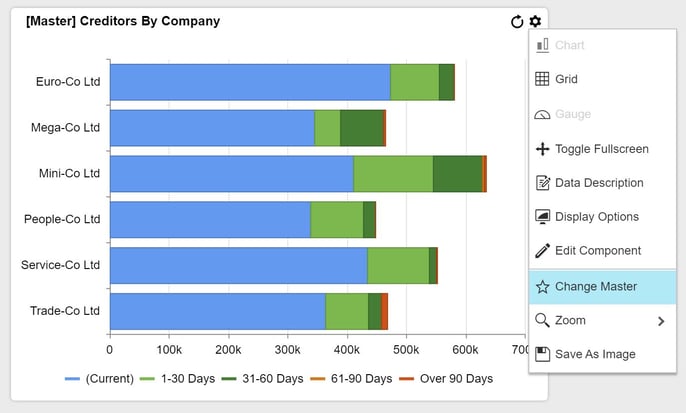
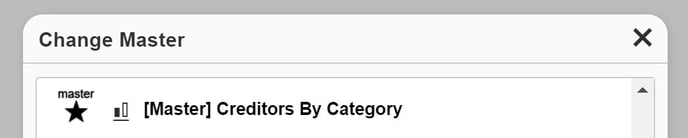
2. Choose the 'Make Master' option from the detail component.
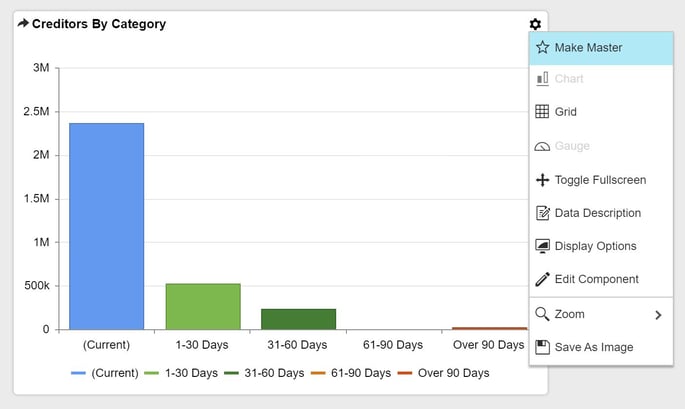
In this example the 'Creditors By Category' component is now the Master component.
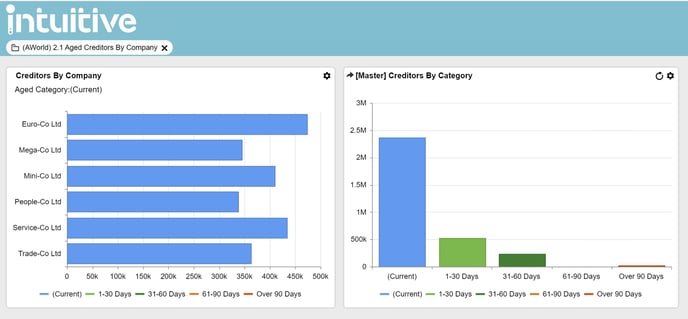
When a particular component has been designated a Master component, any associated component drill-downs for this component will not function.