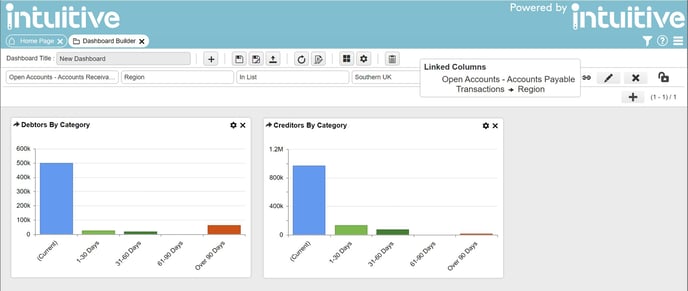Editing filters
Whilst viewing a dashboard, you can add and remove your own dashboard filters. Filters applied by the dashboard designer at design time are locked and cannot be removed for security reasons.
Filters you have applied yourself can be toggled on ![]() or off
or off ![]() to allow you to switch between mutually exclusive filters to compare results. It is also possible to remove filters by selecting the delete button.
to allow you to switch between mutually exclusive filters to compare results. It is also possible to remove filters by selecting the delete button.
Additionally, filters applied by the user can also be edited using the following method:
To edit a dashboard filter
- Select the Edit button
 next to the filter you wish to change.
next to the filter you wish to change. - Only the Operator and the Value(s) of an existing filter can be changed.
- Once the required changes have been made, you can select save
 and the filter will be applied to the dashboard, or select cancel to abort editing the filter.
and the filter will be applied to the dashboard, or select cancel to abort editing the filter. - Where linked dataset filters exist for a filtered column other datasets will automatically be filtered in the same way. The linked dataset columns can be view using the linked filter
 icon.
icon.