Filtering a whole dashboard
Note: Some components may not have the filter applied if they are based on a different dataset to the one the filter relates to. You may have to add multiple filters in this case.
While in Viewing Mode, the changes you make will be temporary and will not be saved after you close the dashboardwant to make permanent changes to the filters applied to the dashboard, you have to edit the dashboard. To do that, your user permissions would have to include dashboard designer capabilities.
You can enable, disable, edit and remove filters from an individual component if you have applied them yourself.
To filter a whole dashboard:
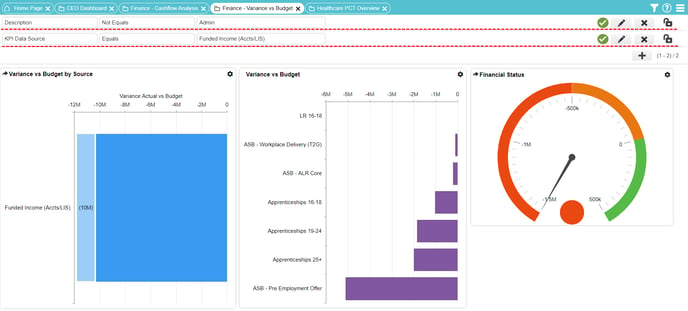
1 Click the filter drop down icon: ![]()
2 Select the add filter button: ![]()
3 For dashboards with components from multiple datasets, you will need to select the relevant dataset. If you hover over the dataset name an info panel will appear to inform you of which components will be affected.
For dashboards with components from only one dataset, you can skip step 3.
4 Next, you can create the filter using the following sections:
Column:
This permanently sets the dataset column that this filter will be based on.
Operation:
For string values the operations are Equals/Not Equals and In List/Not In List.
For Numerical values they are Equals/Not Equals, Between/Not Between and Greater Than/Less Than.
Value(s):
Depending on the Operation selected, determines what values can be selected for the filter.
5 Once the filter is complete, you can select the save button and the dashboard will automatically refresh with the filter applied.
6 This process can be repeated as many times as required.7 Filters can be toggled on/off using the 'green' or 'red' icon next to each filter:
8 Filters can be edited using the 'pencil' icon next to each filter:
9 Filters can be deleted using the red 'delete' icon next to each filter. Filters applied at dashboard design time can not be deleted and will be shown as locked: