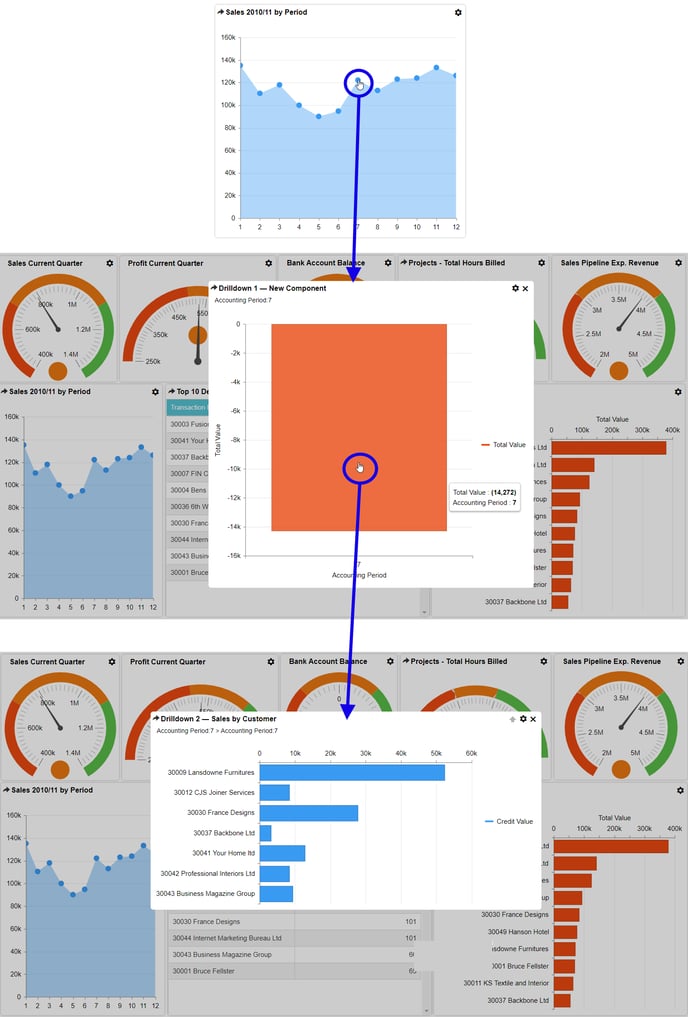Adding component drilldowns
Components are the building-blocks of dashboards. A component is a self contained control which can have multiple levels of data drill-down defined within it.
It is possible for a designer to build multiple component drilldowns which lie under the top-level of the component. When a user drills down into a component, these will appear to the dashboard viewer in a popup window as described here.
The component drilldown is also filtered according to the attribute value selected by the user in the higher level component. It is possible to build multiple levels of drilldown in a single component and the filters applied at each level with be show in the 'breadcrumbs' shown on each subsequent level of drilldown.
To add a component drilldown:
1 In the component builder, click the Add Component Drilldown icon:
3 Select the attribute value in the current component that the component drilldown is to be based on. For example, if you were creating a component drilldown on a bar chart, you would just click on a column in the bar chart to create the component drilldown. This only has to be done once.
4 The component drilldown is created for you and you can now modify this level similarly to any other component following the steps from Selecting a component type onward. The component drilldown will be based on the same dataset as the parent. A component drilldown can be a different type to its parent - for example a chart component can drill down to a grid component etc.
5 An indicator on the toolbar now displays the current drilldown level and status of the drilldown you have created. Hovering over the indicator will display the title of the component/drilldown.
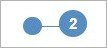
A blue indicator means that the component or drilldown has been specified correctly i.e. it has an attribute and a measure in most cases.
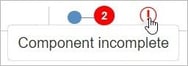
A red indicator means that the component or drilldown has not been specified correctly i.e. an attribute or measure is missing in most cases.
6 Component drilldowns need to be re-sized to the required dimensions at this stage. When a user access the drilldown in a dashboard, it appears in a pop up window at the actual size it was saved.
To add a component drilldown:
1 In the component builder, click the Add Component Drilldown icon:
3 Select the attribute value in the current component that the component drilldown is to be based on. For example, if you were creating a component drilldown on a bar chart, you would just click on a column in the bar chart to create the component drilldown. This only has to be done once.
4 The component drilldown is created for you and you can now modify this level similarly to any other component following the steps from Selecting a component type onward. The component drilldown will be based on the same dataset as the parent. A component drilldown can be a different type to its parent - for example a chart component can drill down to a grid component etc.
5 An indicator on the toolbar now displays the current drilldown level and status of the drilldown you have created. Hovering over the indicator will display the title of the component/drilldown.
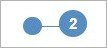
A blue indicator means that the component or drilldown has been specified correctly i.e. it has an attribute and a measure in most cases.
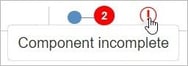
A red indicator means that the component or drilldown has not been specified correctly i.e. an attribute or measure is missing in most cases.
6 Component drilldowns need to be re-sized to the required dimensions at this stage. When a user access the drilldown in a dashboard, it appears in a pop up window at the actual size it was saved.
7 Any data filters required will have to be entered/repeated at every level of component drilldown.
8 Once you have completed the component drilldown, you can repeat the process to create additional drilldown layers, or you can select the 'up' icon to go back-up up a level.
Now that the component has been built, it is possible to Set the component title. Drilldowns typically have different titles from their parents.
Example component with two drilldowns added:
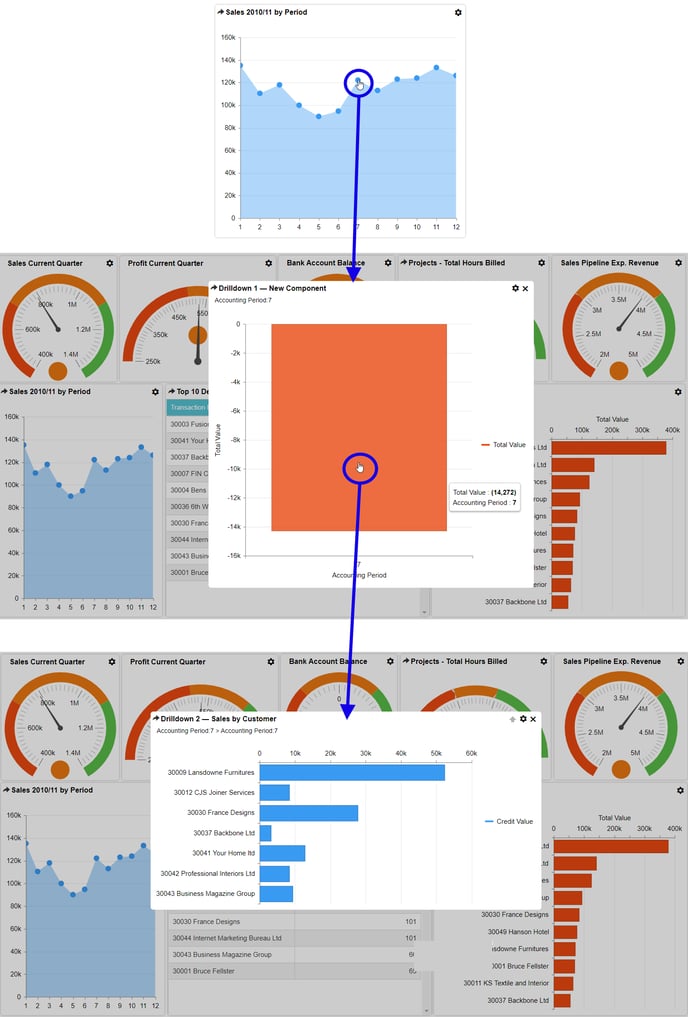
8 Once you have completed the component drilldown, you can repeat the process to create additional drilldown layers, or you can select the 'up' icon to go back-up up a level.
Now that the component has been built, it is possible to Set the component title. Drilldowns typically have different titles from their parents.
Example component with two drilldowns added: