Creating a gauge component
Gauge components are created using a variation on the steps described in Creating components.
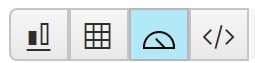
5 Select dataset columns for the component. For Gauge component only a single red measure column can be selected, additional measure columns will overwrite the previous selection.
6 Add filters to the component, to limit the range of data shown.
to the component, to limit the range of data shown.
7 It is also possible to Define gauge display options.
8 Preview the Gauge background colour, if required. The results of this step will not be saved.
9 Resize a component to best display the information in a component.
10 Add drilldown components, if required.
11 Define a title for the Gauge component.
12 Save the Gauge component.
13 Publish and close the Gauge component to allow others to view and use the component you have just created.
To create a gauge component:
1 Before creating a component, ensure that a dataset has been created by the System Designer or Administrator and published to you.
2 Create a new component which will open the Component Builder.
3 Select a dataset which will form the source data the component is based on.
4 Select the component type. For all components the default is Chart so this step is essential to create an alternative component.
1 Before creating a component, ensure that a dataset has been created by the System Designer or Administrator and published to you.
2 Create a new component which will open the Component Builder.
3 Select a dataset which will form the source data the component is based on.
4 Select the component type. For all components the default is Chart so this step is essential to create an alternative component.
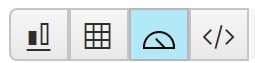
5 Select dataset columns for the component. For Gauge component only a single red measure column can be selected, additional measure columns will overwrite the previous selection.
6 Add filters
7 It is also possible to Define gauge display options.
8 Preview the Gauge background colour, if required. The results of this step will not be saved.
9 Resize a component to best display the information in a component.
10 Add drilldown components, if required.
11 Define a title for the Gauge component.
12 Save the Gauge component.
13 Publish and close the Gauge component to allow others to view and use the component you have just created.